 I’ve never cared much for all the SEO (Search Engine Optimization) machinations that many of the top bloggers say everyone must do to become really popular. So I’m not going to talk about those. There are some basic things that we should all do to grab a reasonable amount of search engine spider attention. And if you want a really quick way to learn to improve your blogs SEO – and if you have a self-hosted WordPress blog – snag the WordPress SEO by Yoast plug-in and install it. If you have a WordPress.com blog, it appears you can not use plugins at all.
I’ve never cared much for all the SEO (Search Engine Optimization) machinations that many of the top bloggers say everyone must do to become really popular. So I’m not going to talk about those. There are some basic things that we should all do to grab a reasonable amount of search engine spider attention. And if you want a really quick way to learn to improve your blogs SEO – and if you have a self-hosted WordPress blog – snag the WordPress SEO by Yoast plug-in and install it. If you have a WordPress.com blog, it appears you can not use plugins at all.
Plug It In
No, no… don’t panic, it’s really easy to do. Make sure you make a back-up of your blog before making any major changes to it – that’s just common sense. Right?
From your blog’s Dashboard, look down the menu on the left to find “Plugins”, hover over it (put your cursor/mouse pointer over the title but don’t click) and a menu pops up. Click “Add New”. If you get all excited and click on Plugins, that’s OK, there’s an Add New button at the top of that page too. Then:
- Near the top of the screen is a small input window, type “WordPress SEO by Yoast” in that window and click the Search Plugins button.
- The search results screen should show the WordPress SEO by Yoast plugin right up at the top of the list. If you misspelled something it may be the second or third down.
- Click the Install Now link on the proper plug-in listing.
- An “Are You Sure?” box opens up, click OK.
The installer script does all the work for you. Nibble on a cookie for a few moments and it’s all done. It’s a piece of cake! Oh, that sounds good too! But I digress.
Set It Up
Click on the Activate Plugin link at the bottom of the report and it’s installed and turned on.
Now, scroll down the menu on the left of the screen and you’ll see a big “CONGRATULATIONS” followed by, “You’ve just installed WordPress SEO by Yoast! Click ‘Start Tour’ to view a quick introduction of this plugins core functionality.”
Tour
The tour tells you about the functions this plugin will handle and how to set them up. Anything that is not hidden under the tour window can be configured and saved – don’t forget to save, the button is at the bottom of each page – anything hidden will need to be done later. Yoast’s instructions are quite clear, and he does say that if you don’t understand something, leave it blank. The plugin will configure the most important things automatically unless you over-ride them with your own input.
If you have a Google account you can hook into the Webmaster Tools through this plugin, same for Bing Webmaster Tools and Alexa.
Setting up templates is a bit tricky because you use variables (listed at the bottom of the page) to pull in variable data like the date, post category, the description from the post page, etc. If you’re not sure how to set these up, the support forums are linked to from this page – or leave them blank. Yoast does say that the plug-in will automatically configure the most important stuff on the fly. Templates are used to over-ride the plug-in and force it to format the way you want it to.
Be sure to tick the box to enable XML sitemaps so an XML sitemap will be generated each time you publish a new post, page or custom post and Google and Bing will be automatically notified. This is a very good thing, trust me. The site map is spider candy.
There are a couple of spots where he says “This is for advanced users only” if you don’t know what you’re doing, hands off. That’s good advice, take it.
Yoast SEO says it will import your meta data from your previous SEO plug-in, if you use one of the plug-ins he lists on the Import & Export page. I didn’t, so I did not use this function. Renee Pawlish used All in One SEO and tried to import to Yoast and had troubles. Read her comments below for details.
On the Settings/RSS page you have the ability to add a static line of code above, below, or both for each entry posted to your RSS feed. Yoast recommends doing this to get back-links from dumb scrapers who swipe your content. By embedding “Source: <a href=”http://allandouglas.com/blog/”>The Write Stuff</a>” after each entry when someone steals my RSS content and posts it somewhere else (you think they don’t?) their post will end with “Source: The Write Stuff” and the blog title is a link back to my blog. If you don’t want to mess with HTML you can use “Source: %%BLOGLINK%%” which uses a variable (those are listed at the bottom of the page) to do the same thing. Other variables allow you to reference the post tile and URL, date posted, etc. Craft it to suit your needs. Mine ends up looking like this:
Boosting Your Blog’s SEO in WordPress
Yesterday, January 30, 2012, 6:00:30 AM | Allan Douglas
I’ve never cared much for all the SEO (Search Engine Optimization) machinations that many of the top bloggers say everyone must do to become really popular. So I’m not going to talk about those. There are some basic things that we should all do to grab a reasonable amount of search engine spider attention. And […]
Source: The Write Stuff
The Mechanics of Creativity
Thursday, January 26, 2012, 4:00:57 AM | Allan Douglas
Recently there has been a good deal of discussion going on about creativity: what it is, where it comes from, how it works, and how to get it to work better for you. Many articles have been written on how to encourage your imagination, how to feed your muse. As writers we depend on our […]
Source: The Write Stuff
Or Not…
If your head is spinning and your palms sweating, fear not! Just remember that you can leave most of the stuff in this section blank and the plugin will automatically configure it. If you want to customize and tweak, use these Settings screens to override the automatic stuff and force it to serve up meta data the way you want it. Tour’s over, time to put it to use.
Go write a blog post.
Under your blog post is the Yoast SEO area. There are three tabs: General, Page Analysis and Advanced. This is the part I really like!
General Tab

On this screen you enter your title, description, and keywords. Most of this will be very familiar if you’ve used any SEO enhancing plug in. Some of it can be automatically generated. Type in the information requested, save your post as a draft and check what Yoast has flagged. It will guide you to getting the most out of your content. Ready for the next step? Click the Page analysis tab.
SEO Analysis
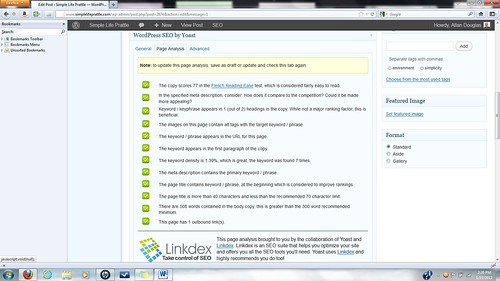
This gets deeper into the nitty-gritty of optimizing your page. It looks at how and where your keywords and meta data are used and suggests improvements – if any are needed. Make any changes you need to and save the file as a draft. When you get all green check marks you’re an SEO Superstar!
My only gripe here is that the plug-in does not recognize uppercase/lowercase variants as the same keyword. I discovered this while writing the post about Bethany Lopez. The plug-in refuses to accept her name in proper case as an instance of the main keyword, and it quashes the use of capital letters in keywords.
Advanced SEO
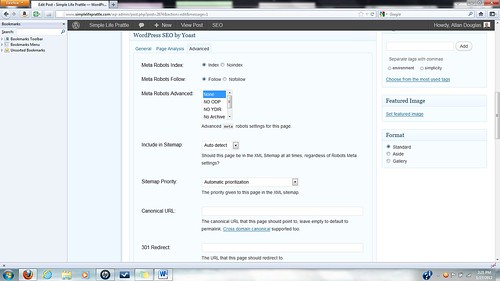
Most of this, you will want to leave alone unless you have an advanced degree in Geekdom. The top section allows you to tell search spiders to go away for posts that you don’t want spread around. Click the box to not index and Googlebot will not put this page into Google’s database of articles. Click the box to not follow and Slurp will not follow links from this page to others. Of course these instructions apply to all obedient spiders, not just these two. Disobedient spiders… well… what are you going to do? Use these options for keeping folks out of members only or private pages.
Remember to save the file as a draft each time you make changes so the plugin will rescan your work and update its report.
Cake anyone?
By following Yoast’s suggestions for improving your work, you will be learning what you need to do as you write the posts and put them on your blog. The plug-in makes your work as irresistible to spiders as a chocolate cake is to a five year old, and it will continually update the site map and notify the search engines that you have new content to offer. And he does it all for free – though if you find it useful, please make a donation; that too is built right into the page for your convenience.
For the record, I am not in any way affiliated with Yoast, he has not paid me to write this, and I do not expect to get a box of brownies for doing so. Although… I wouldn’t turn them down if he did. I wrote this because I’m impressed with his work and feel you too can benefit from his efforts.
/// Write long and prosper.


I have GOT to figure out how to switch my website to a self-hosted site and still keep my design! I REALLY want to use this plug in but my version of WP doesn’t allow plug-ins 😛
Super awesome info and one more push for me to change my site to a self-hosted one!
Check the menu from your Dashboard, Shay, under Tools is an entry for Export. As I understand it (I’ve not needed to do this) you can export your entire blog into a file that can be imported into your hosted WP account and all of your content, databases, theme, comments, dancing bears, etc. will be seamlessly copied over.
I probably ought to go set up a freebie WP blog just so I know for sure what you folks see on the screen, your menus and layout may not be the same as mine… but I hate to tie up resources creating an account I won’t use.
Thanks so much Allen! I’m going to share this with my WANA112 (We are not alone) class. We’re learning from the best of the BEST how to get more traffic to our blogs and thus *hopefully* get more sales!
I am honored to be included in that curriculum!
Allan: I will lay that box of brownies down for you if.. you can tell me where to find the plug ins on my dashboard. I’m lost….and you want me to do seo? oy.
mmMMMmmmmm… brooowwwwnies!
If your interface is like mine, Stu, along the left hand side of your Dashboard should be a menu listing:
Posts
Media
Links
Pages
Comments
Appearance
Plugins <---- that one is the one you want.
Users
Tools
Settings
If you’re living in an alternate WP universe, then I can’t to much to help just now. After I get my radio program done I’ll go set up a freebie account to see what you’re seeing and if you can do plugins at all. K?
Bummer Dude! I set up a WP freebie account and it doesn’t appear to support plugins AT ALL. I even went into the Store to see if plug-ins were part of the Upgrade package and it does not appear to be. They’re shutting you out of one of the most powerful aspects of the WordPress platform! I’d write my congressman if I were you.
Great post, I’m always looking for a leg up. Questions:
Did you put this code
“Source: The Write Stuff”
in the RSS section (ie I can copy this and put in my own blog info and it should work).
Also, haven’t had time to check but does their support fully explain what you should put in the settings? For instance, I didn’t know on the general tab what I should select (use meta keywords, hide the SEO box on certain pages etc). Or can you do a post on what you did 🙂
Thanks! Again, very helpful!
Renee
I did not put the back-link code in my RSS feed, but you can. I’m not sure what that does or why you’d want to. I put the code in the hidden text area that gets added to the bottom of each new post. You can also add code to the top of the post or both.
I did not set up any templates. That’s high-end geek stuff and Ah is too stoopid to know what variable info needs to be included and what doesn’t, so I let the plug-in configure that on the fly. But I know a guy – he knows this stuff and could advise me.
I haven’t been into the support forums yet – had no need so far and it’s been a busy weekend, no time to slip off and play. I’d be happy to do another post on this to tell what I did with mine and why — as soon as I figure it out myself!! 🙂
Thanks Renee
Thanks Allan, I’ll continue poking around. Seems like a nice plug-in.
One more question, where is this “hidden text area”. I’m creating a new post and I don’t see it. Can you point me in the right directions?
Sorry to bug you 🙂
Renee
You’re not bugging me, Renee; just keeping me on my toes (and honest). This is done globally through the Settings. In looking for it again I found myself becoming confused. In the tour the description for the RSS screen led me to think this text was added to the post itself, the descriptions on the page seems to indicate that it is RSS only. I may have suffered a cranial infarction here and am giving out bad advice on this point. More research required… looking into that now. Sorry!
Also, you might want to warn folks about importing. It said to import from a previous SEO package (I had All in One SEO) and it recommends to delete the old info. Now I don’t have any SEO description for my posts 🙁
I could not import SEO settings, I was using Platinum SEO; which is not listed as compatible/importable, so I left that alone until I can determine whether deleting that plugin will delete all my SEO meta info on all the posts on my blog. 🙁
I assume the SEO data import from All in One failed? Had it succeeded, deleting old info would just prevent duplication. Sounds like an issue to take up with Yoast.
On the comment about the SEO importing, it looks like it did import, but All in One SEO wasn’t displaying anymore, but the description is there for the Yoast package. It’s a little confusing, and I think you have to manually add in the keywords, but other than that, I think it works 🙂
Odd that it didn’t snag the keywords too. But I guess that’s easier than re-doing all your descriptions! Thanks for the update Renee!
I’ll have to ask my brother about this SEO pack. He’s my website guru. I’m sure he shakes his head at me [virtually] several times a month.
Please do, Mary, and let us know what he says.
Thanks for sharing this plugin Allan – will have to give it a whirl. Looking forward to an SEO boost.